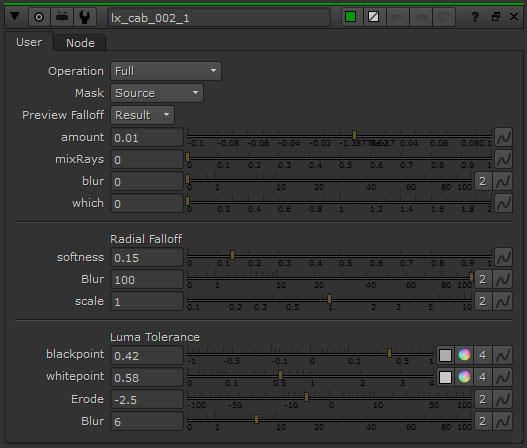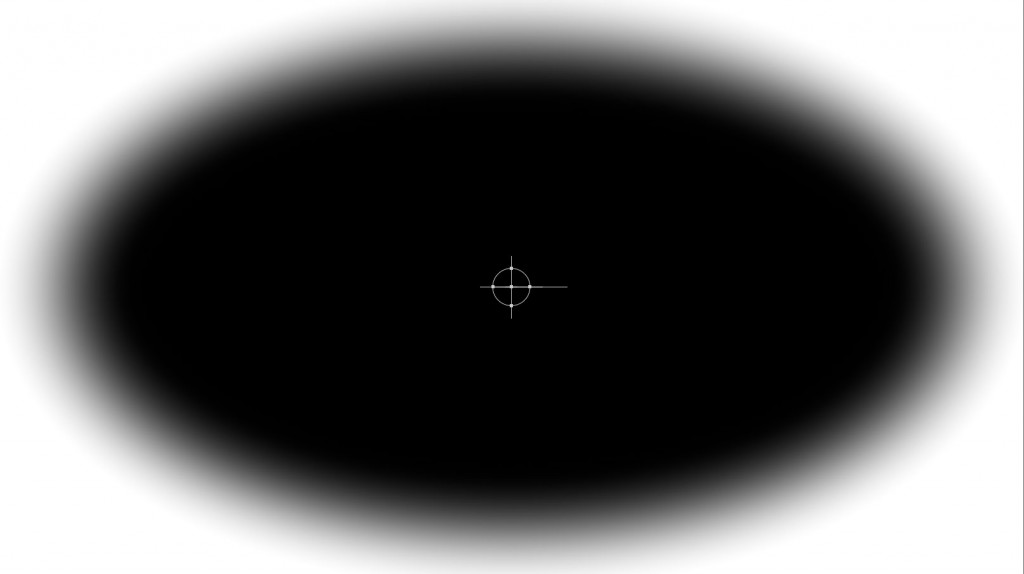Cab Is a gizmo that emulates Chromatic Aberration artifacts. You can choose different types, intensity and the areas in which you will see the effect. You can also blur and mix rays which adds a volume rays effect to the CA areas
Properties
In the properties panel you can select which type of Operation you want to perform.
Full – Applies the effect to the full image
Radial – Adjust the Radial Falloff parameters to isolates the effect to the outer edge of the image
Luma – Change the Luma Tolerance parameters to keep the effect to the high contrast edges
Radial + Luma – A combination of both the Radial and Luma mattes
Next is the Mask choice, you can use the incoming Alpha from the source input or from the Mask input
The last pulldown choice is Preview Falloff. Here you can choose to view your Result or the Falloff type selected in the Operation menu. You should preview the falloff to help tweak the Radial and Luma Falloff options.
Preview Falloff
After the pulldown menus You have the settings to tweak the look of the Chromatic Aberration.
Amount – This changes the amount of CA you want to have or how think the color offset will be. If you apply a negative value it will invert the direction of the colors.
mixRays – This will add a volume ray effect to the areas of CA
blur – This will blur the effect softening the colors a bit making it natural.
which – You can select different types of CA here changing the color separation.
Then you have the settings for tweaking the Radial Falloff or Luma Tolerance
Sample
Post a Comment
You must be logged in to post a comment.