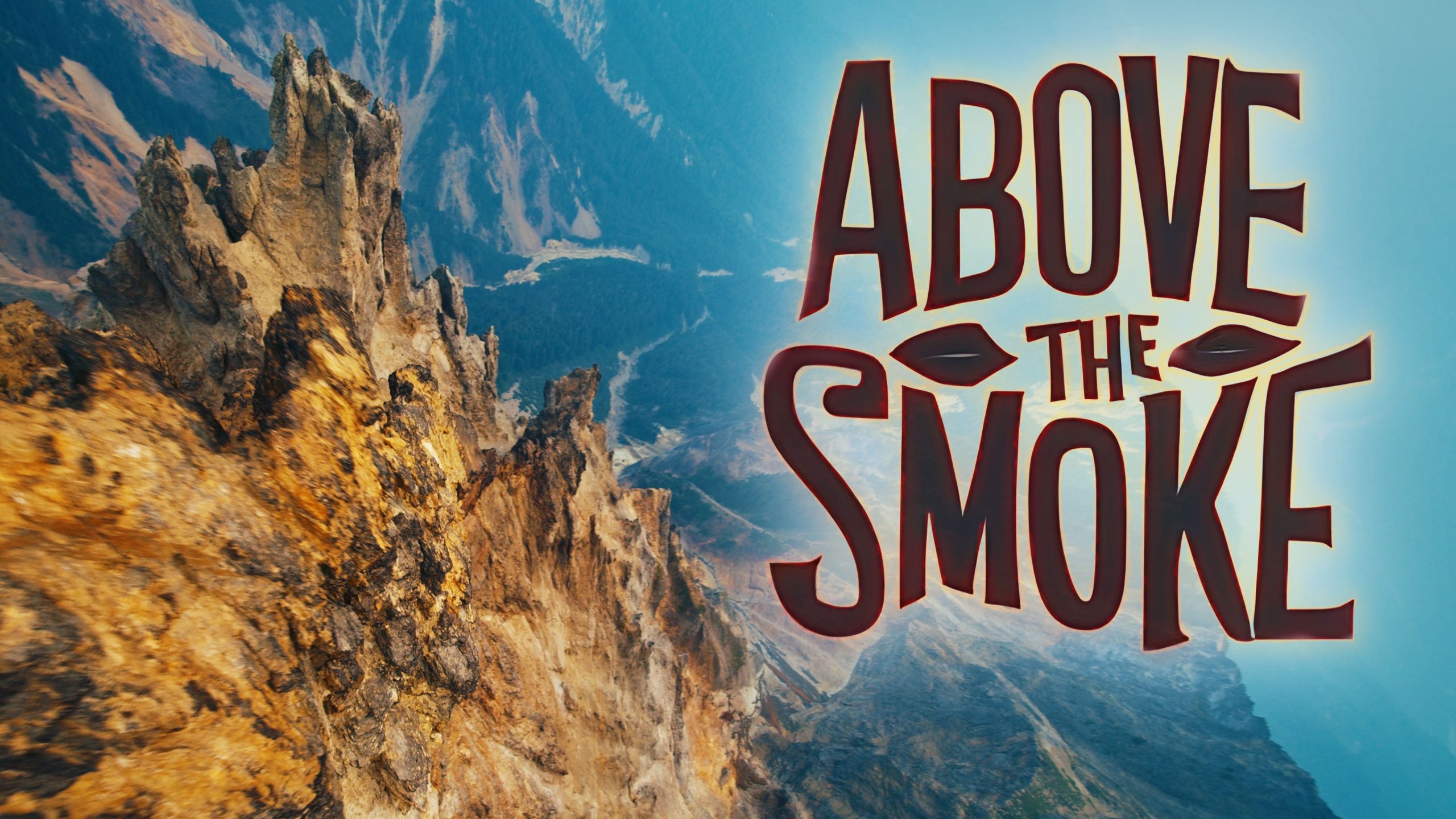Flicker
A gizmo that allows you to analyze an area and match flicker or deflicker. It use the curve tool and automates the process of applying the data to a grade node for you properly. You can also modify the curves by multiplying or adding. You can normalize the curve data between 0 and 1 and use that in a dissolve to use a certain grade or setup for the lower values and another for the higher values.
Features
Deflicker and Flicker
The operations from the curve tool have been promoted so you can analyze a defined area and it will automatically remove flicker or add it to what ever the node is connected to. You can define a reference frame and it will have no effect on that frame and adjust values surrounding the reference frame.
Tint, Multiply and Add
Here you can modify the curve values if you need more interactive or to add color. Open your curve editor and adjust these values to see what it is doing. The multiply will stretch the curve from the reference frame and add will move the curve up and down.
AVG Intensity Data
In this section you can create an external grade node that is expression linked to the Flicker node. You can also copy the values from the flicker data section as well. Below this are the original curve tool data if you need to access those for any reason.
Normalize data
After you analyze a plate you can normalize the curve data between 0 and 1. This is useful if you have a plate that has extreme changes that require different setups for the brighter and darker values. You can then drag this normalized curve into a Dissolve, switch or blend node and it will automatically use the setup that’s appropriate for each situation.
Unpremult and masking
You can **Unpremult** the internal grade node if you have an alpha channel and the **Mask** function can also remove information before you analyze the plate.
Post a Comment
You must be logged in to post a comment.